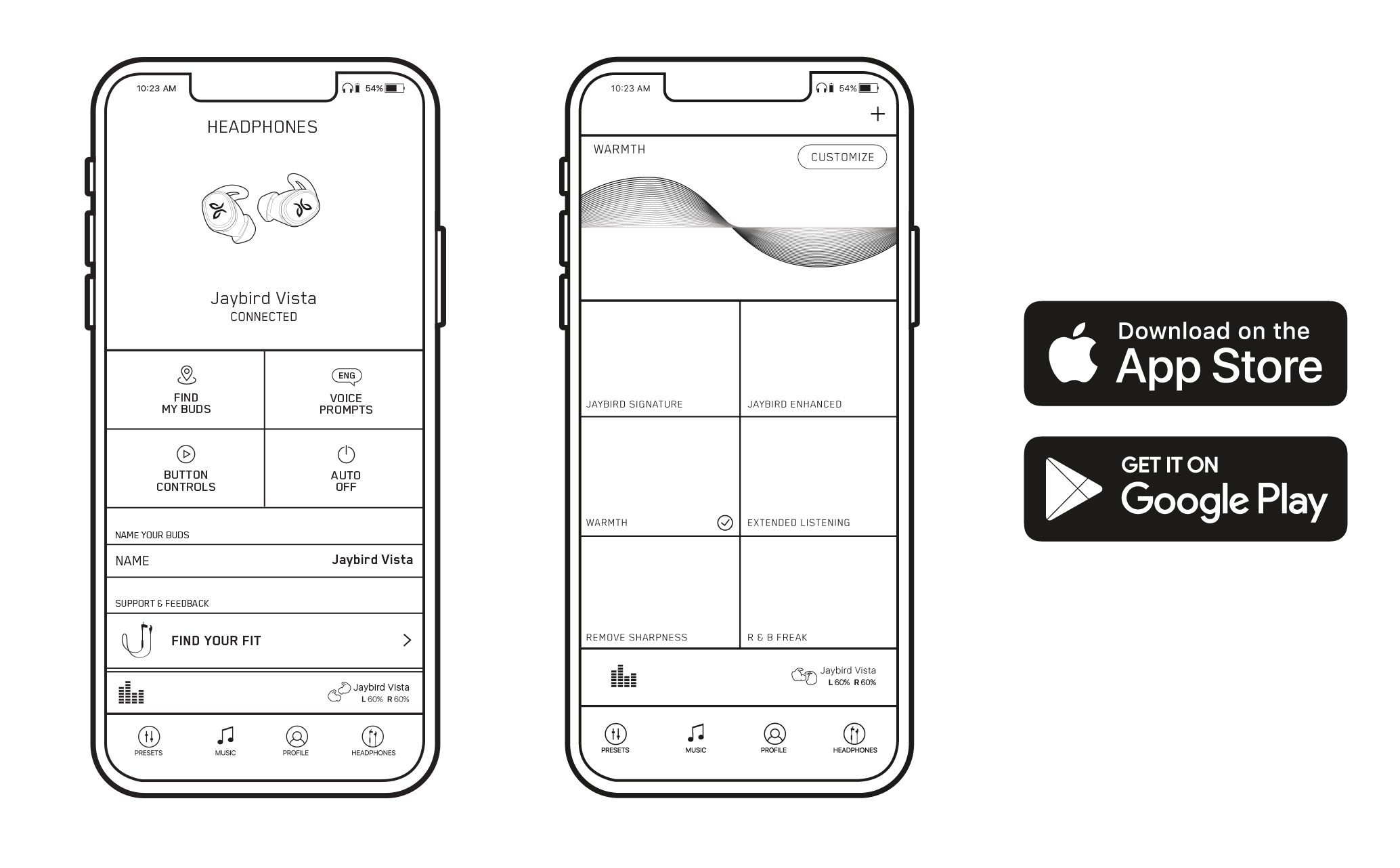Can I Customize The Sound Of My Jaybird Vista Earbuds?
You can customize the sound profile of your Jaybird Vista using the Presets page of the Jaybird app. Presets gives you access to hundreds of EQ presets designed by the Jaybird team, athletes, and community. You can also create your own EQ or let Jaybird Vista and the Jaybird app create a Personal EQ.
To customize the sound of your Jaybird Vista with a preset EQ, make sure your earbuds are connected to your phone and music is playing. Open the Jaybird App and you’ll be on the Presets dashboard. You can select any of the displayed presets to instantly change the EQ or press Discover More Presets to see and preview all available presets. Any preset you save will automatically be saved to your dashboard.
You can create your own EQ preset from the Presets dashboard.
Press + in the upper right-hand corner.
Adjust the audio frequencies to your liking and press Save As.
Now you can add a title, description, genres, and select if you want to Share This Preset Publicly. Once you’re done press Save.
Your newly made preset is now on your dashboard.
Using your Jaybird Vista and the Jaybird app, you can create a sound profile specific to your hearing with Personal EQ. Before you begin, you’ll want to make sure you’re in a quiet place with your music turned off.
Select Personal EQ from the Presets dashboard and then press Personalize
Select Start Now and then press Start
Adjust the slider until you can hear the tone
Press the Next button and repeat until you go through all 6 tones.
Press Finish once you’re done.
Listen to some music to enjoy your newly made Personal EQ.
Once you’ve selected a preset, it gets saved to your Jaybird Vista so that sound profile is always on no matter what device you’re listening too.