How Do I Charge My Jaybird Vista 2 Earbuds and Charging Case?
The Vista 2 charging case has three LEDs that indicate the charge status of the left earbud (L), charging case (C) and the right earbud (R) separately, as shown below.
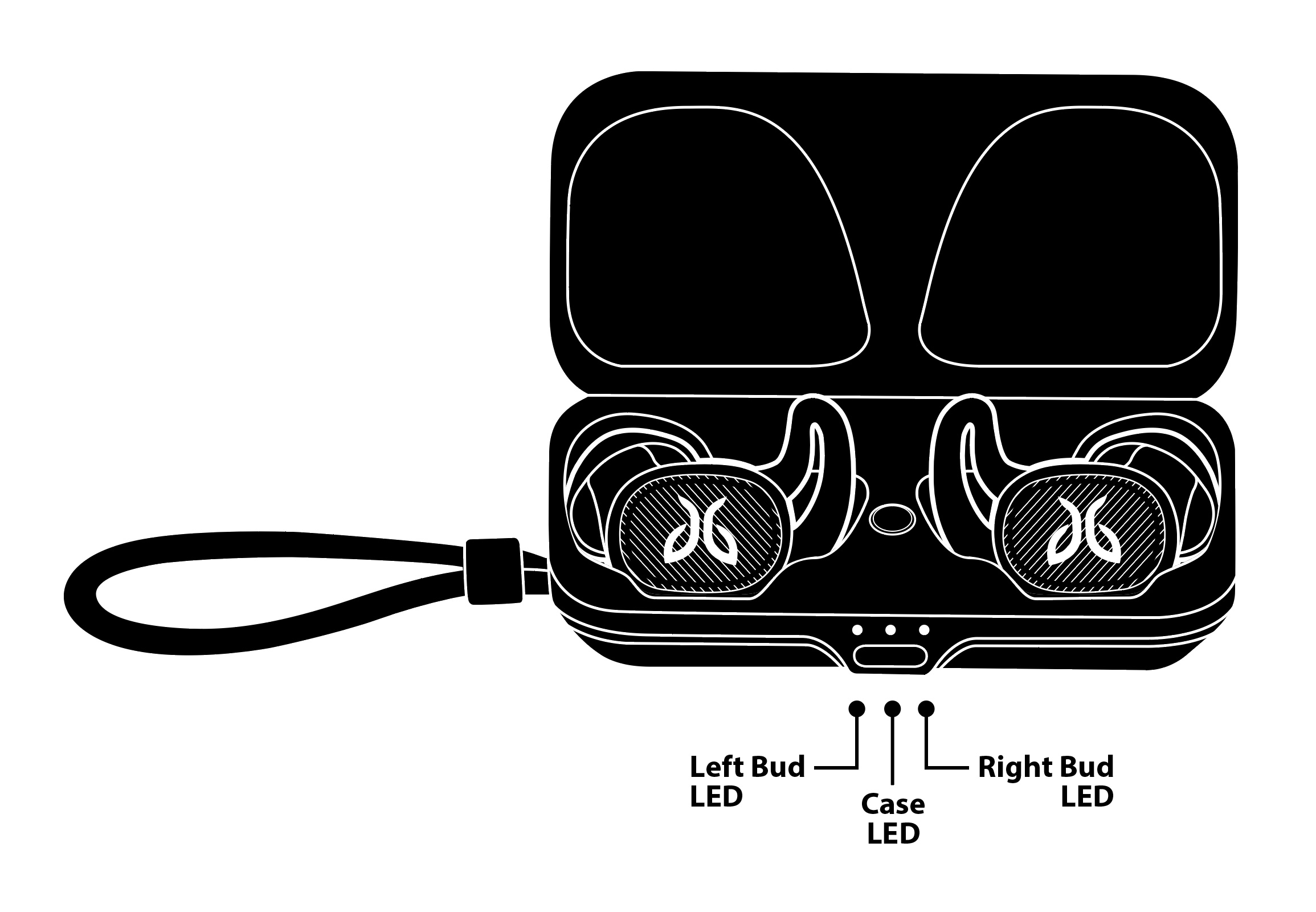
CHARGING VISTA 2 EARBUDS
To charge your earbuds, follow the steps below..
1. Insert both or one of your earbuds into the charging case.
You can charge your earbuds with or without the eargels on but we recommend installing the eargels first to ensure correct placement of the earbud in the case.
2. Your earbuds will start charging as soon as you place them into the charging case.
Don’t force the case closed. When the earbuds are inserted correctly, the case will close easily.
3. If the charging case is not plugged into power, the LED on the charging case will indicate the charging status.
R or/and L LED is pulsing white for 2 seconds = Earbud is charging
R or/and L LED is solid white for 2 seconds = Earbud is fully charged
C LED is solid red for 2 seconds = Charging case needs charging
4. If the charging case is plugged into power (USB-C cable or wireless charging mat):
R or/and L LED is pulsing white = Earbud is charging
R or/and L LED is solid white = Earbud is fully charged
C LED is pulsing white = The case is charging
C LED is solid white = The case is fully charged
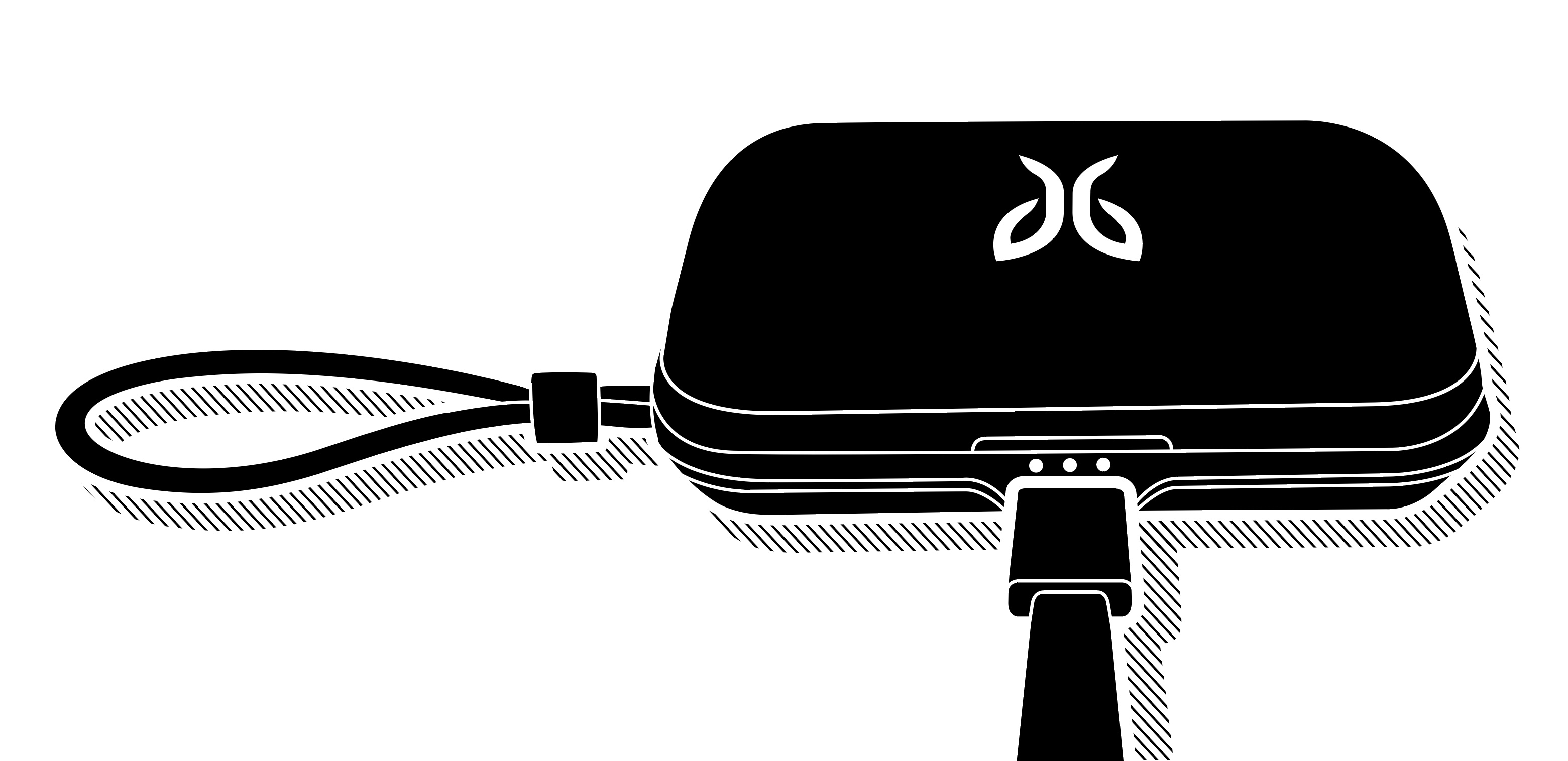
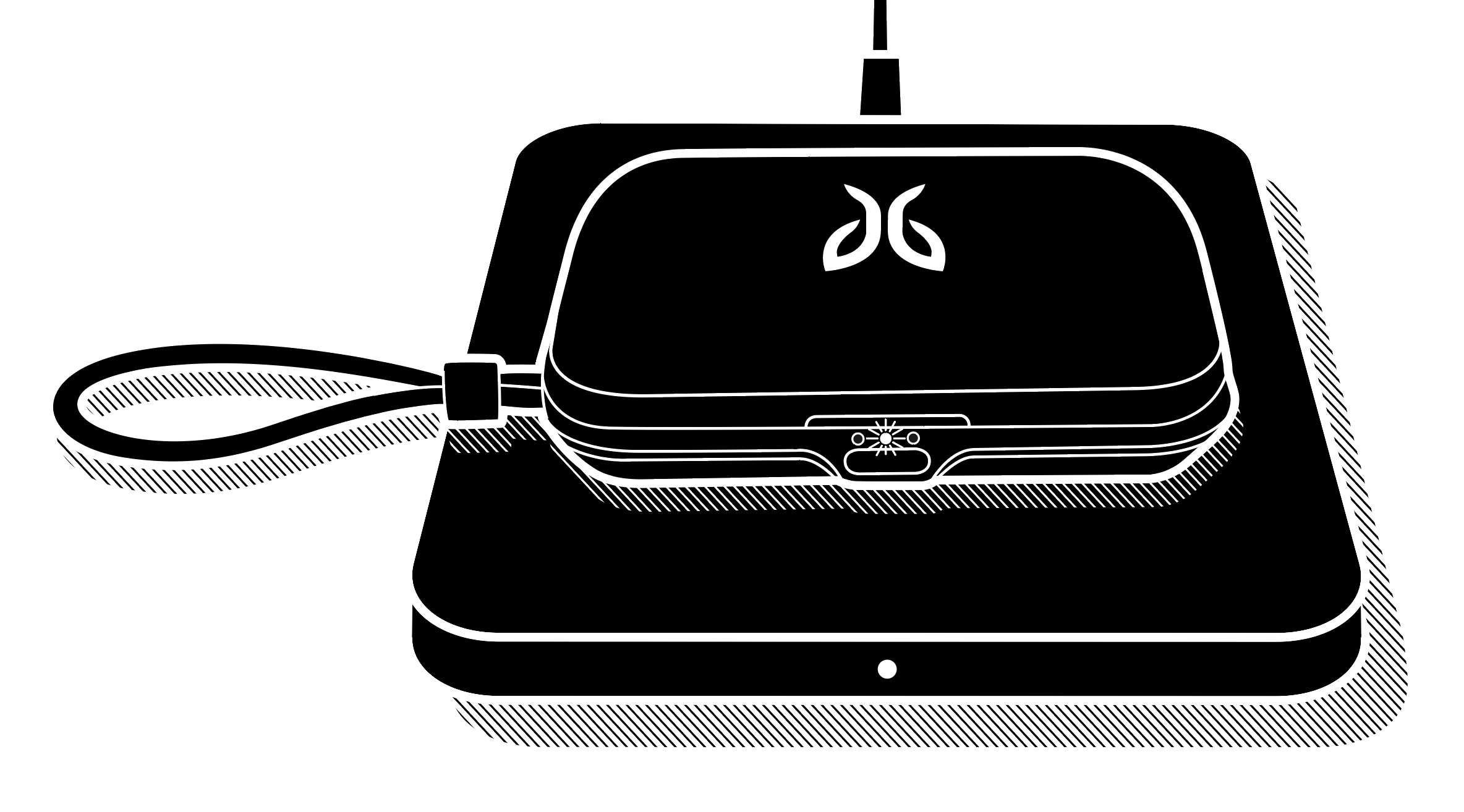
A full charge of the earbuds can take up to 3 hours from a fully discharged state (or up to 4 hours if the earbuds and the charging case are discharged) and will give you up to 8 hours of playback time.
If your earbuds are low on battery and you’re in a hurry, charging the earbuds for 5 minutes in the charging case will give you about 1 hour of playback time.
Please note, if both the earbuds and the case are discharged or very low on battery it may take up to 5 hours to charge them fully using wireless charging.
CHARGING VISTA 2 CHARGING CASE
The case can be charged with or without the earbuds inside. To check the battery status of the earbuds you need to reinsert them into the case.
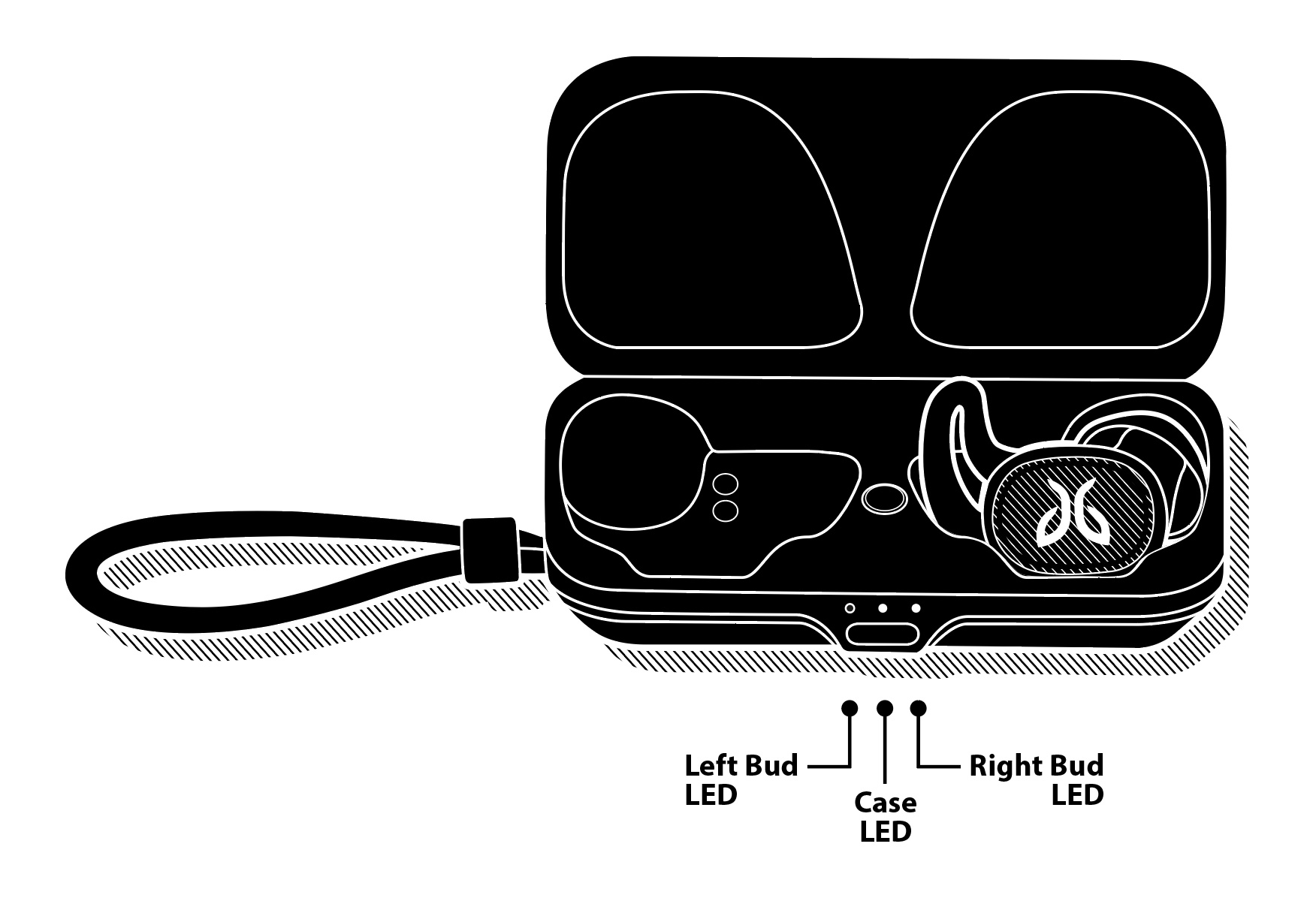
There are two different ways you can charge your Vista 2 case.
USB-C cable
1. With the case closed, connect the included USB-C charging cable to the front of the charging case.
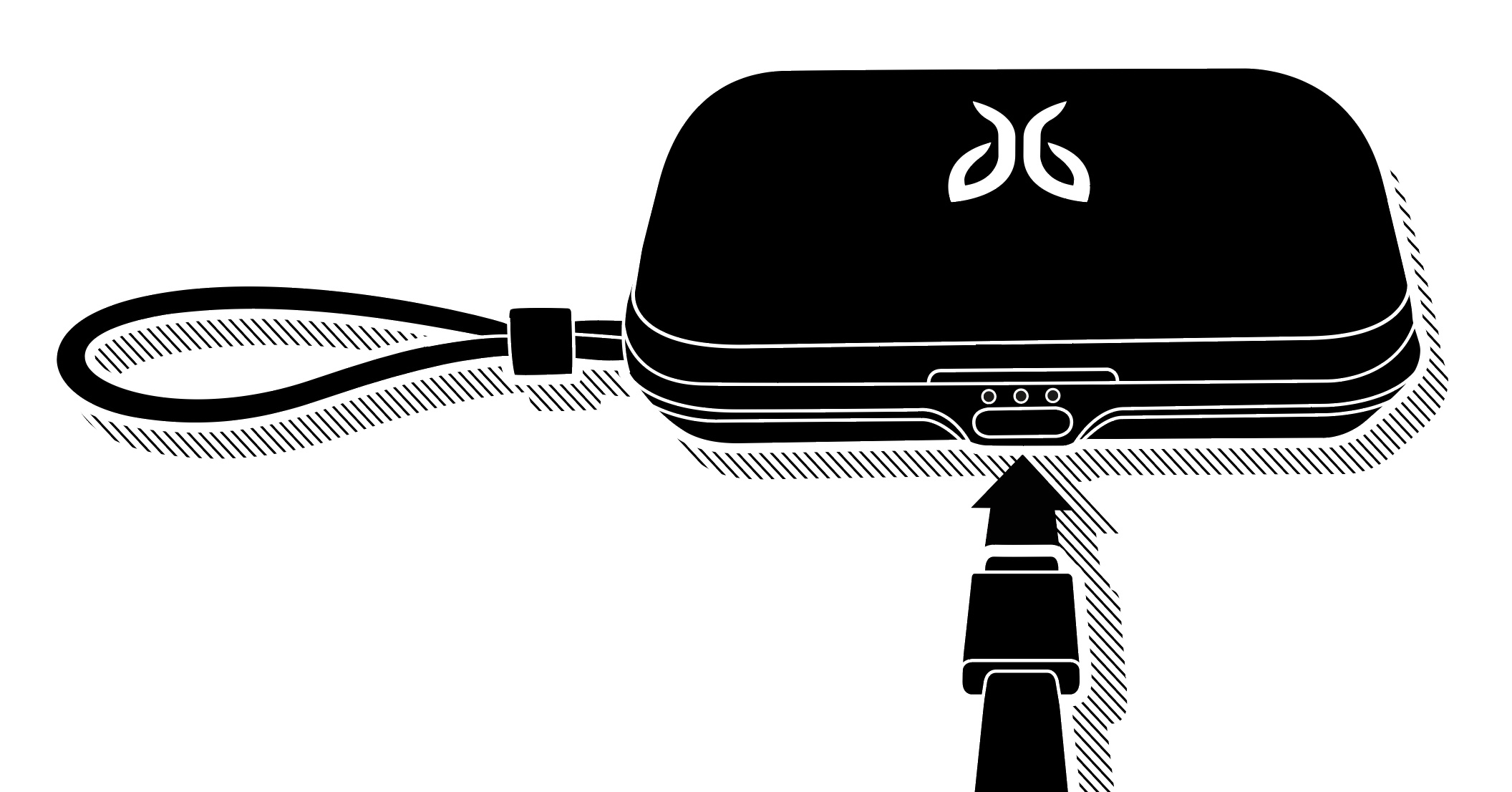
2.Connect the other end of the USB-C charging cable to a power source.
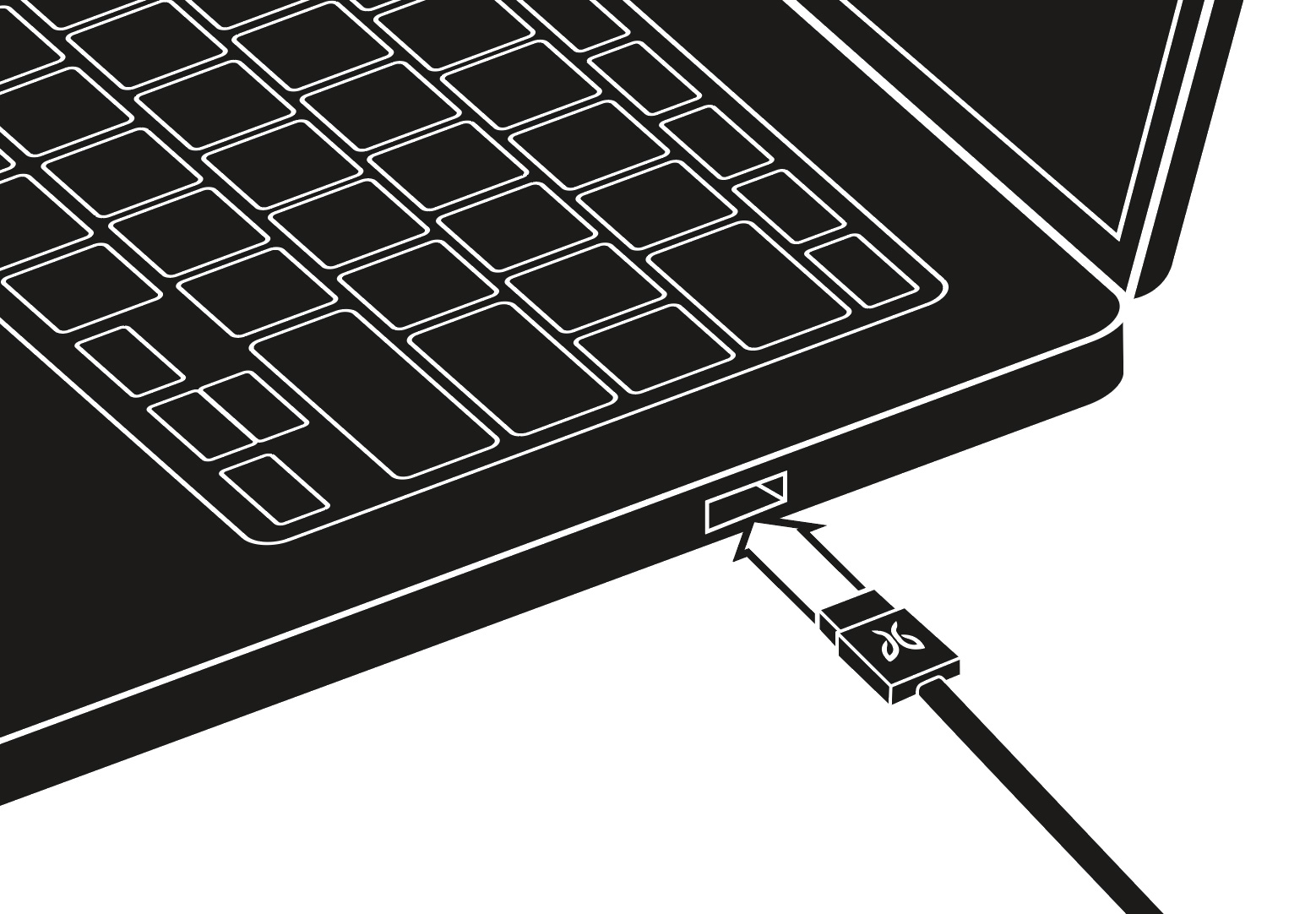
The LED of the charging case will indicate the charging status of the case:
C LED is pulsing white = The case is charging
C LED is solid white = The case is fully charged
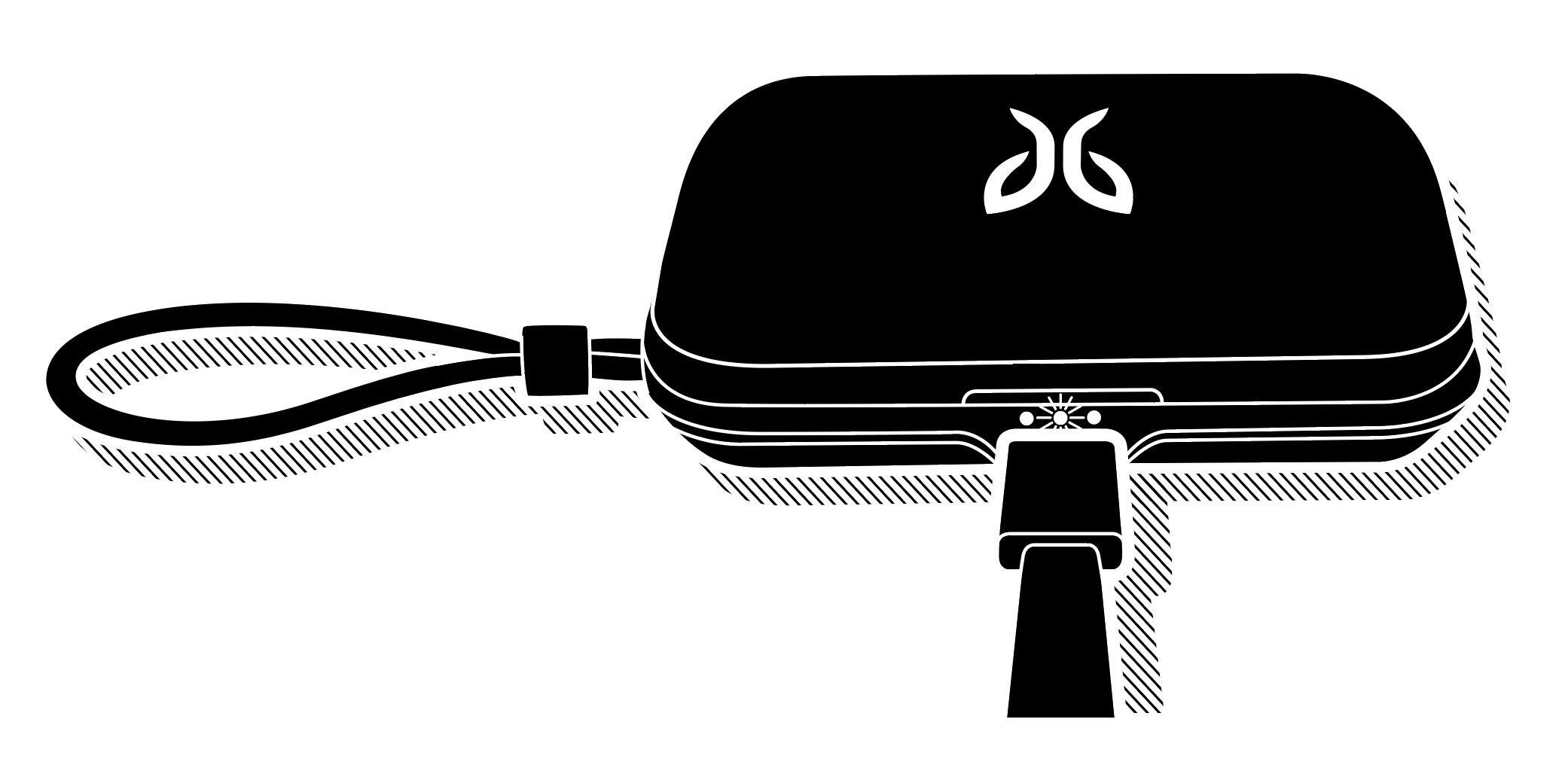
It takes about 3 hours to fully charge the charging case from a fully discharged state.
Please note, make sure to check the capacity of the charging source before you begin charging. We recommend using a computer as it’s the best and safest method. Any charger with a charging current of 1 Amp or less is safe. Some chargers can produce a lot more power than is needed to charge your earbuds, and we do not recommend using them.
Wireless charging mat (not provided)
You can charge the Vista 2 charging case by using a Logitech wireless charger or another device that functions as a Qi wireless charger.
The wireless charging mat can charge the case with or without the Vista 2 earbuds inside.
To charge your case wirelessly, follow the steps below:
1. Place the closed case on the wireless charger mat with the LED light on the front of the case pointing towards you.
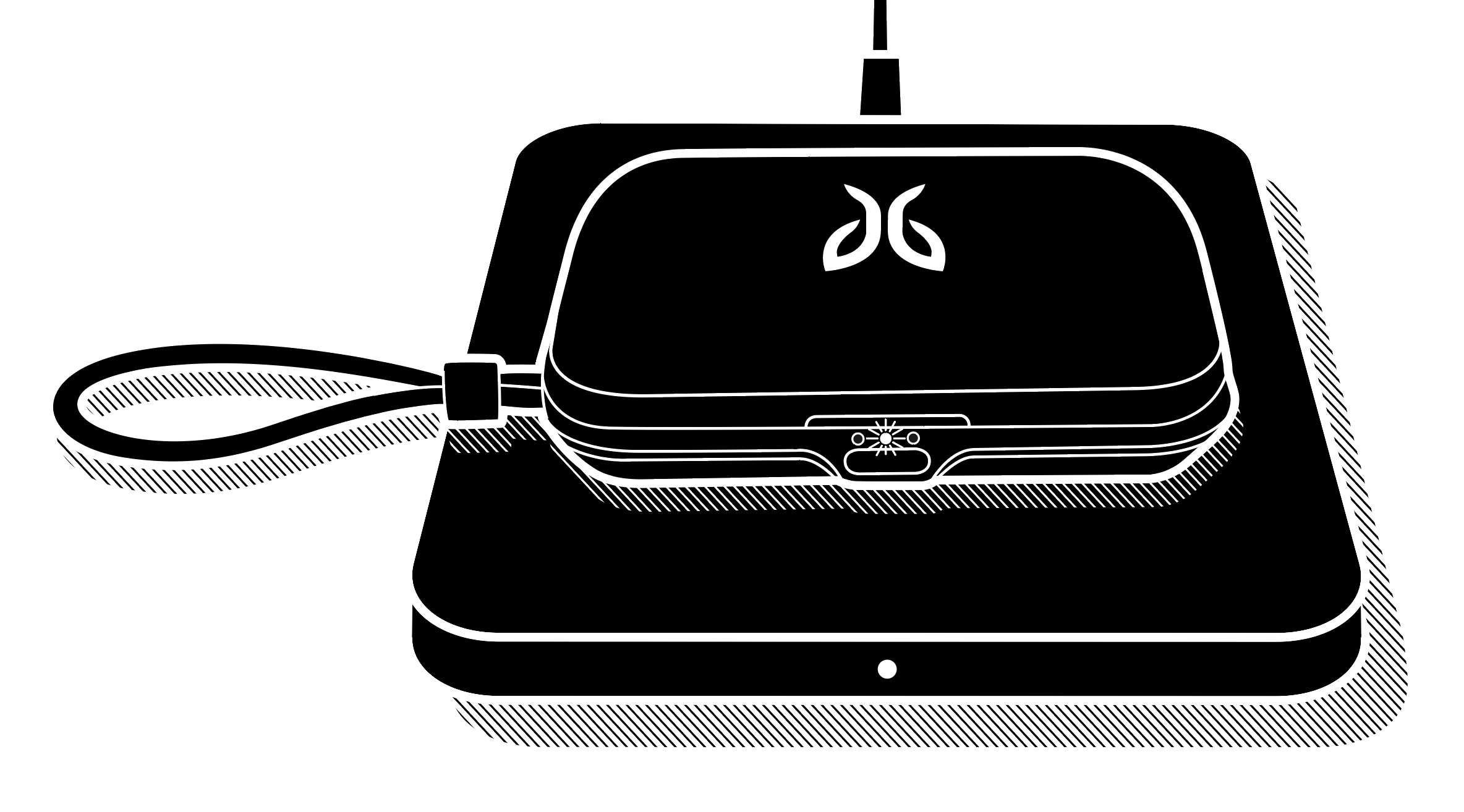
2. The central LED of the charging case will indicate the charging status of the case:
C LED is pulsing white = The case is charging
C LED is solid white = The case is fully charged
3. When the case has been fully charged (approximately after 4 hours), remove it from the wireless charger.
Please note, if both the earbuds and the case are discharged or very low on battery it may take up to 5 hours to charge them fully using wireless charging.
When fully charged, the charging case will allow you to recharge your earbuds about 2 times giving you up to 16 hours of additional playback time.
If the LED on the case do not turn on when you put it on the charging mat you can try to:
Reposition the case on the mat
Check that the charger cable is firmly connected to the charger mat.
Check that the charging mat’s power cable is plugged all the way into the power outlet.

