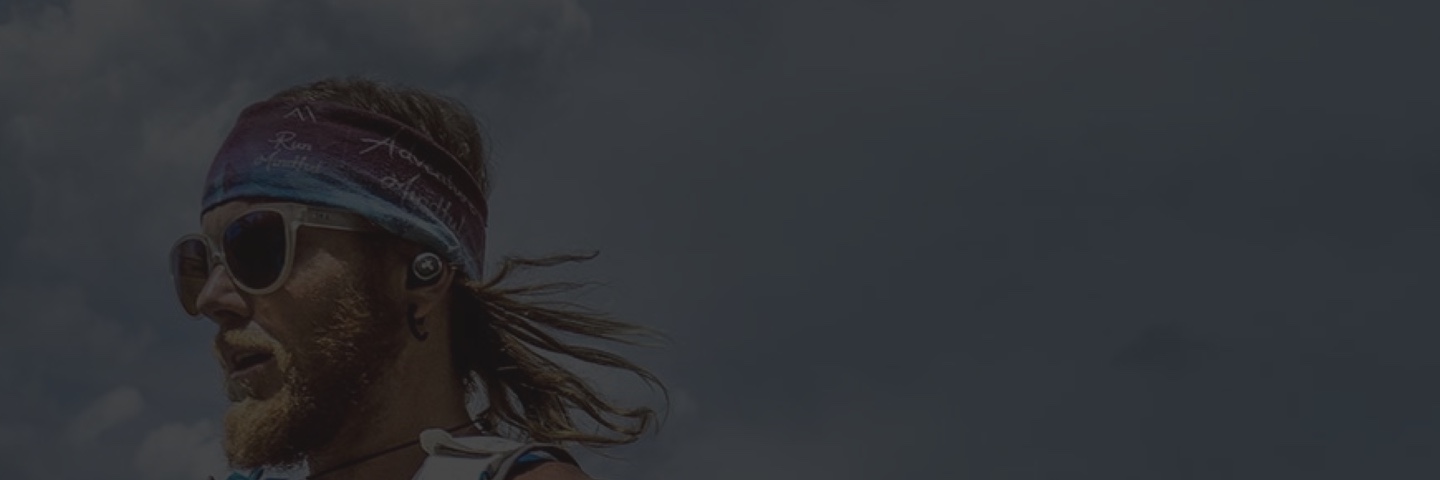My Buds are Connected to the Computer but the Firmware Update Assistant Won’t Start
Mac Steps:
- Download the Latest Firmware Update Assistant for Your Jaybird (model of buds).
- If you previously downloaded the Firmware Update Assistant before today, please re-download and install the latest version.
- You must use the specific Firmware Update Assistant for your model.
- The RUN Update Assistant will not identify RUN XT earbuds.
- The RUN XT Update Assistant will not identify RUN earbuds.
- Confirm your Computer Recognizes Your Jaybird (model of buds).
- On your Mac, click on the Apple icon
in the top left corner and select About This Mac
- In the window that appears, select Overview, then click the System Report or More Info button.
- In the window that appears, look for and select USB in the list under Hardware on the left-hand side.
- One of the connected devices has Jaybird as part of its name. You may need to expand all of the options in the USB Device Tree.
- Proceed to the next step based on what you see.
- On your Mac, click on the Apple icon
- I don’t see Jaybird as one of the connected devices
- There may be a compatibility issue with the USB port and cord being used.
- Plug the cord into a different USB port on the computer and recheck the connected USB devices for Jaybird.
- There may be an issue with the MicroUSB cord being used. For your computer to recognize your buds, you need to use a MicroUSB cord that supports data transfers and is undamaged.
- Plug in a different MicroUSB cord with the buds and computer. Recheck the connected USB devices for Jaybird.
- If Jaybird still isn’t showing, please contact Jaybird Support.
- I see Jaybird as one of the connected devices:
- With the Firmware Update Assistant open and running, please unplug your buds and cord from the USB port.
- Wait 10 seconds and reconnect your buds and cord to the USB port.
- The Firmware Update Assistant should recognize your buds momentarily and begin the update process.
- If the Firmware Update Assistant still doesn’t start, please contact Jaybird Support.
Windows Steps:
- Download the Latest Firmware Update Assistant for Your Jaybird (model of buds).
- If you previously downloaded the Firmware Update Assistant before today, please re-download and install the latest version.
- You must use the specific Firmware Update Assistant for your model.
- The RUN Update Assistant will not identify RUN XT earbuds.
- The RUN XT Update Assistant will not identify RUN earbuds.
- Confirm your Computer Recognizes Your Jaybird (model of buds):
- Windows 10
- On your PC, click on the Start icon on your taskbar.
- From the menu, click on Settings or the Gear icon.
- In the window that appears, select Devices, then click Devices and printers under Related settings at the bottom of the page.
- In the window that appears, look for a device that has Jaybird as part of its name. You may need to expand Devices and Other Devices.
- Proceed to the next step based on what you see.
- Windows 8
- On your PC, click on the Search icon on your taskbar.
- Type in Control panel and press Enter.
- In the window that appears, click on Devices and printers.
- Look for a device that has Jaybird as part of its name. You may need to expand Devices, Multimedia Devices, and Other Devices.
- Proceed to the next step based on what you see.
- Windows 7
- On your PC, click on the Start icon on your taskbar.
- From the menu, click on Devices and printers.
- In the window that appears, look for a device that has Jaybird as part of its name. You may need to expand Devices and Other Devices.
- Proceed to the next step based on what you see.
- Windows 10
- I don’t see Jaybird as one of the connected devices.
- There may be a compatibility issue with the USB port and cord being used.
- Plug the cord into a different USB port on the computer and recheck the connected USB devices for Jaybird.
- There may be an issue with the MicroUSB cord being used. For your computer to recognize your buds, you need to use a MicroUSB cord that supports data transfers and is undamaged.
- Plug in a different MicroUSB cord with the buds and computer. Recheck the connected USB devices for Jaybird.
- If Jaybird still isn’t showing, please contact Jaybird Support.
- I see Jaybird as one of the connected devices.
- With the Firmware Update Assistant open and running, please unplug your buds and cord from the USB port.
- Wait 10 seconds and reconnect your buds and cord to the USB port.
- The Firmware Update Assistant should recognize your buds momentarily and begin the update process.
- If the Firmware Update Assistant still doesn’t start, please contact Jaybird Support.